Getting Started with mitmproxy
Launch mitmweb
Start the mitmproxy web interface on port 8888:
mitmweb -p 8888 &
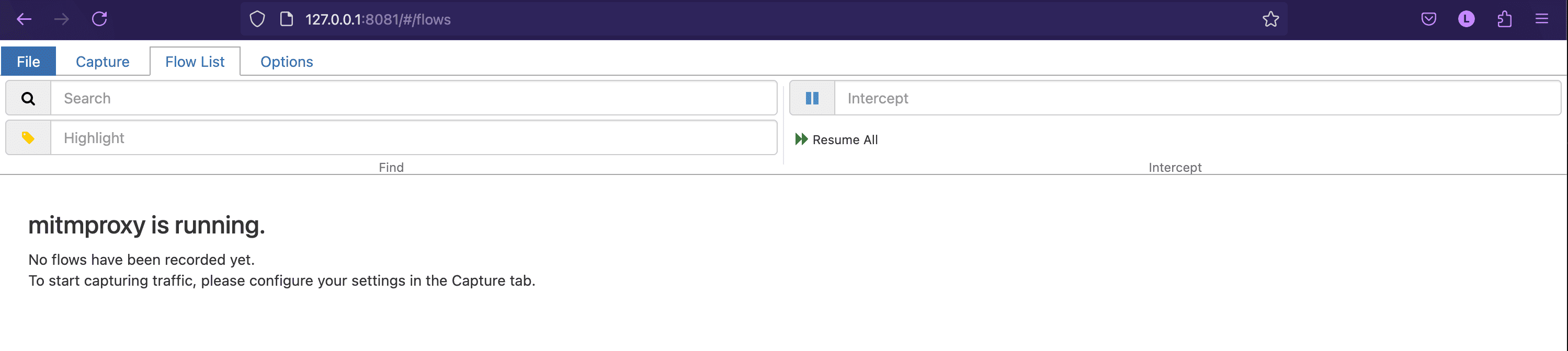
Configuring iOS Devices
Set Up Proxy:
In your Wi-Fi settings, configure the HTTP proxy to your computer’s IP address and port8888.Install mitmproxy Certificate:
- Open Safari and navigate to:
http://mitm.it - Select iOS and follow the instructions to download the mitmproxy certificate.
- Install the certificate by going to:
Settings > General > Profile
Tap on the downloaded profile and install it.
- Open Safari and navigate to:
Enable Full Trust:
Navigate to:Settings > General > About > Certificate Trust Settings
Enable full trust for the mitmproxy root certificate.
Configuring Android Devices
Option 1: Manual Proxy
- Set the proxy in your Wi-Fi settings to point to your computer’s IP and port
8888. - Install mitmproxy Certificate:
- Open a browser and go to:
http://mitm.it - Select Android and follow the instructions to download the mitmproxy certificate.
- Install the certificate by going to:
Settings > Security > Install from storage
Choose the downloaded certificate file.
- Open a browser and go to:
Option 2: Using ADB
Connect your Android device via ADB.
Set the proxy:
adb shell settings put global http_proxy <client-ip>:8888Remove Proxy (when finished):
adb shell settings put global http_proxy :0
Note:
Remember to disable the proxy when you’re done. If not, your device may lose internet access when mitmproxy is not running.