Introduction
Many services exist to track your home IP address, such as noip and duckdns. However, these solutions often come with drawbacks:
- Some require frequent logins (e.g., noip)
- They are third-party services
- They may need router configuration, which isn’t always supported
This guide presents a plug-and-play solution using Cloudflare DDNS to keep your domains synchronized with your home IP address.
Requirements:
- A domain (zone) on Cloudflare
- Docker installed on your system
How it works: Cloudflare provides an API to update domain records. We’ll use a Docker container to periodically call this API, ensuring your domain always points to your current IP.
Setting Up Cloudflare DDNS
1. Docker Compose Configuration
Create a docker-compose.yml file with the following content:
version: '3.9'
services:
cloudflare-ddns:
image: timothyjmiller/cloudflare-ddns:latest
container_name: cloudflare-ddns
security_opt:
- no-new-privileges:true
network_mode: 'host'
environment:
- PUID=1000
- PGID=1000
volumes:
- ./config.json:/config.json
restart: unless-stopped
2. Cloudflare Configuration
Create a config.json file with your Cloudflare settings:
{
"cloudflare": [
{
"authentication": {
"api_token": "your-token",
// OR use api_key instead
"api_key": {
"api_key": "your-api-key",
"account_email": "your-email"
}
},
"zone_id": "your-zone-id",
"subdomains": [
{
"name": "speed",
"proxied": false
},
{
"name": "download",
"proxied": false
},
{
"name": "torrent",
"proxied": false
}
]
}
],
"a": true,
"aaaa": true,
"purgeUnknownRecords": false,
"ttl": 300
}
3. Deploy the Container
Run the following command in the directory containing your docker-compose.yml and config.json files:
docker compose up -d
4. Verify Configuration
Check your Cloudflare dashboard to confirm that the subdomains have been added:
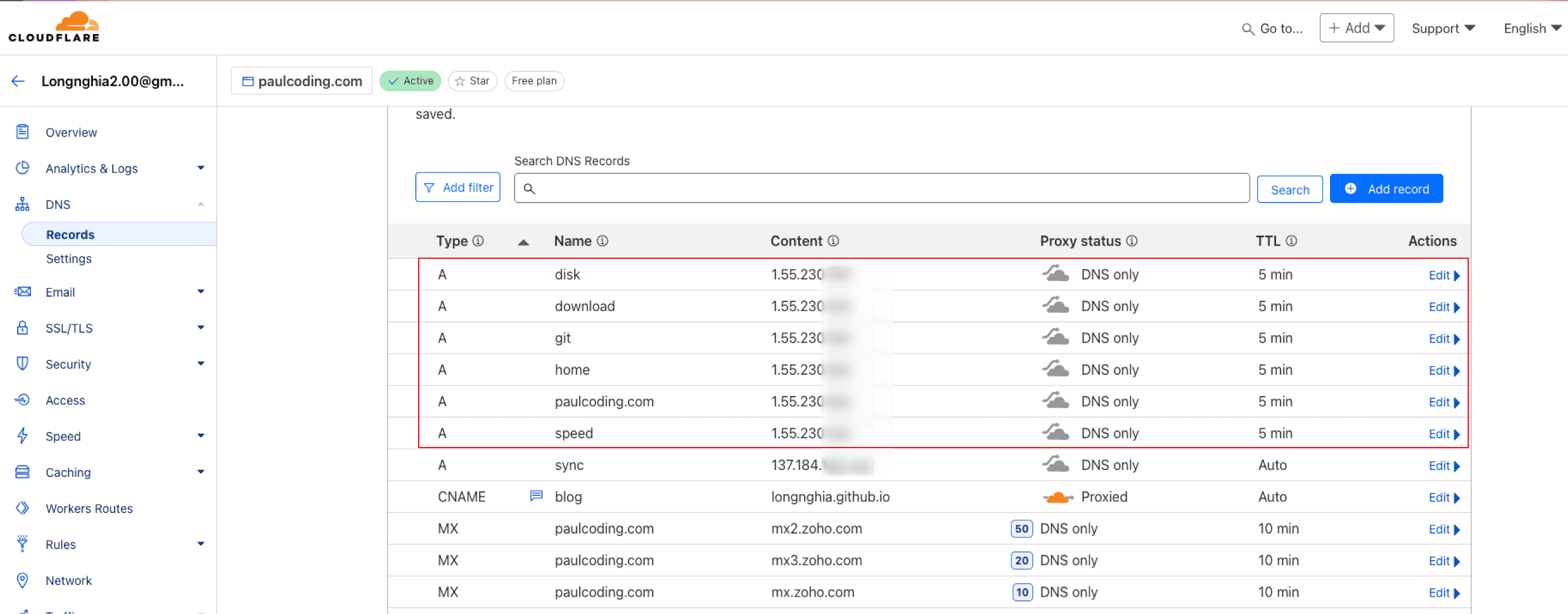
Additional Notes
If you’re using Caddy as your web server, it provides a plugin called caddy-dynamicdns that can perform similar DDNS updates. For more information, see my Caddy guide.